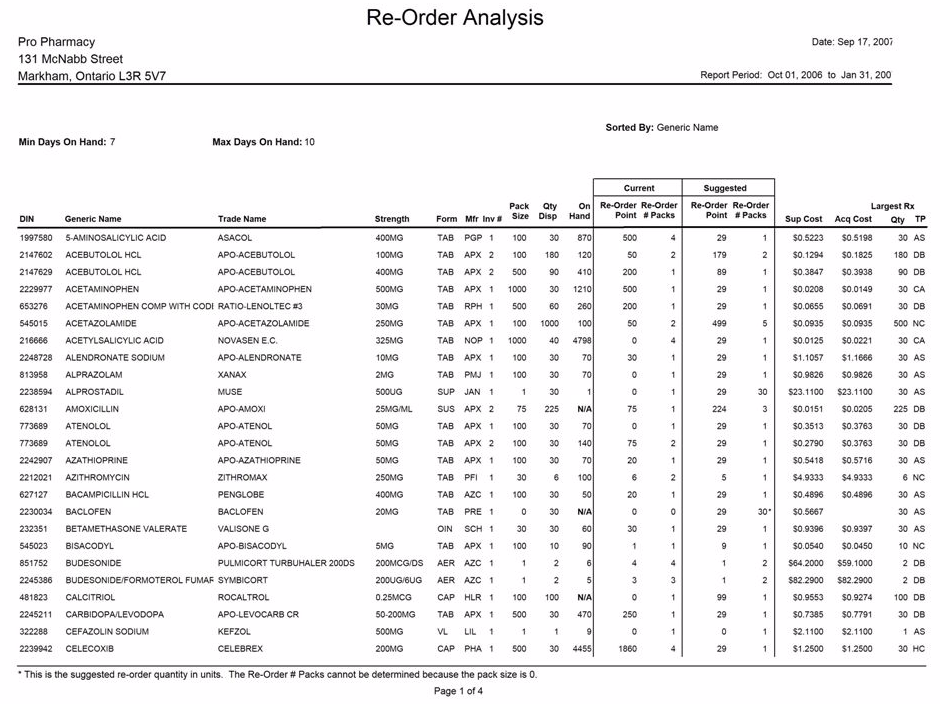Re-order Analysis Report
The Re-order Analysis Report recommends inventory re-order points and re-order quantities based on average daily product usage over a selected time period. The report lists all products dispensed during the report period, regardless of whether or not they are monitored in inventory (the default report period is the previous 3 calendar months). This is useful to pharmacies that wish to begin monitoring inventory, and allows existing inventory users to re-evaluate their current re-order parameters.
Note: This report excludes POS Products, since they cannot be reordered from PharmaClik Rx.
Extended Criteria Options
The extended report option can be found in the Criteria tab and permits you to set additional parameters for this report.
- Min On Hand (required): The minimum number of days worth of stock that the pharmacy would like to keep on hand. The default value is 7. This number will be used to calculate the suggested re-order point.
- Max On Hand (required): The maximum number of days worth of stock that the pharmacy would like to be keep on hand. The default value is 10. This value will be used to calculate the suggested re-order amount.
- Only show re-order differences: Indicates whether or not all products should be included on the report. When the checkbox is OFF, all products dispensed during the report period will be listed on the report. When the checkbox is ON, the report will exclude monitored products where the suggested re-order values equal the current re-order values (i.e. Current Re-Order Point = Suggested Re-Order AND Current Re-Order # Packs = Suggested Re-Order # Packs).
- Only show re-order differences is selected: A monitored product’s Current Re-Order Point = 150 and the Current Re-Order # Packs = 1. When the report is generated, the Suggested Re-Order Point = 150 and the Suggested Re-Order # Packs = 1. Since the current and the suggested values are both the same, this product will not be included in the report. The report can be generated for a specific drug, manufacturer, supplier, inventory #, third party, custom class, therapeutic class, or for a combination of these criteria. When one or more of these criteria are specified, it will be indicated near the top of the report.
- Generics Only: Allows the report to be generated for generic drugs. This provides the ability to review movement on your generic stock. Generic drugs are flagged in the database according to the manufacturer code (i.e. APX is a generic manufacturer; therefore all APX drugs are considered generics). When this option is selected, the indicator 'Generic Drugs Only' appears at the top of the report.
Advanced Options
Advanced criteria options can be accessed by pressing the Advanced tab. These options allow only specific drug or manufacturer names to be included in the report. This is useful if your shelves are arranged alphabetically by generic name, trade name, or manufacturer. The advanced options are:
- Generic Names beginning with the letter: If you would like to see data for drugs that have generic names beginning with a specific letter, enter the letter in this field.
- Trade Names beginning with the letter: If you would like to see data for drugs that have trade names beginning with a specific letter, enter the letter in this field.
- Manufacturers beginning with the letter: If you would like to see data for drugs that have a manufacturer code beginning with a specific letter, enter the letter in this field.
Sample Report
Click on an area in the sample report to see a description of the field.